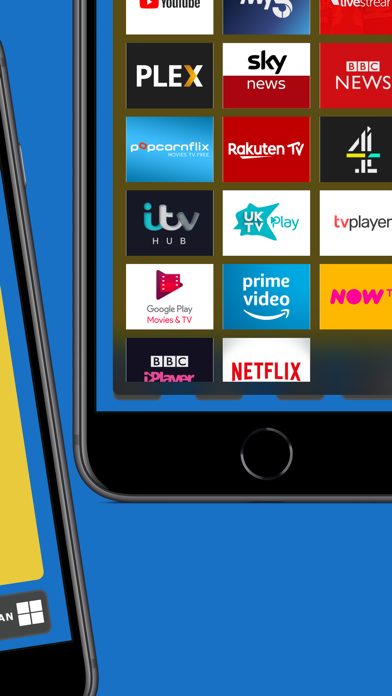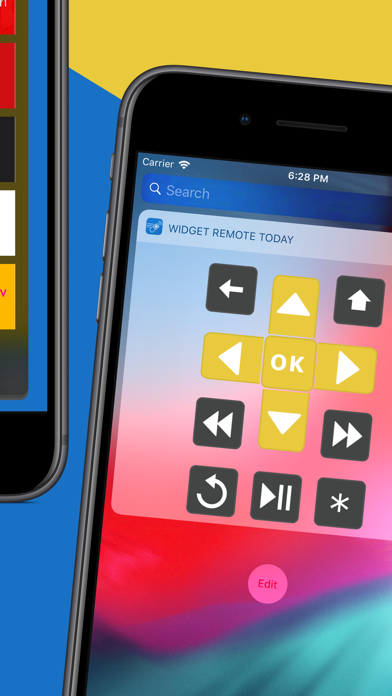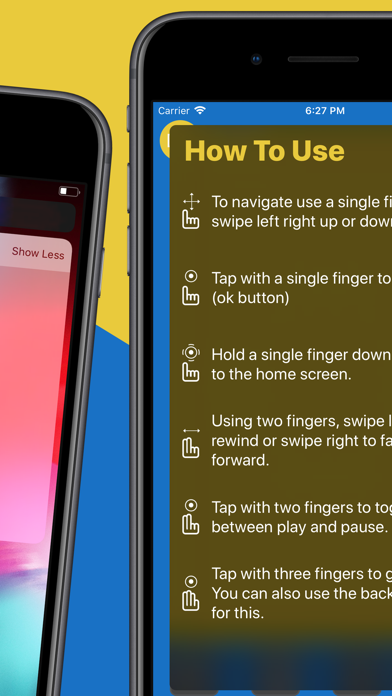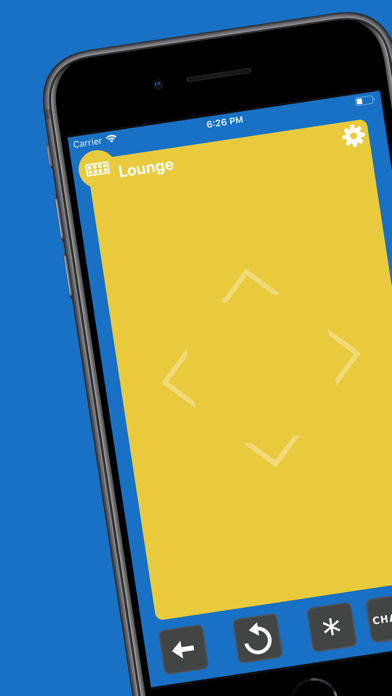
Swipe Remote for streaming devices is a simple and easy to use replacement remote for a major streaming device.
Cant find your remote? lost it down the back of the sofa? install this app and you will never be stuck unable to channel again.
Our remote predominantly doesnt use buttons because you can recreate buttons on iOS®, but they arent tactile so you have to keep looking to make sure your pressing the right button instead of looking at whats important, your TV!
Swipe Remote uses a touch pad to control your device, others apps do this but many of them only control up, down, left, right and ok. Swipe Remote recreates 9 of the buttons from the remote as gestures you can perform on your device without having to look what you are doing.
Dark mode is now supported for iOS13 so you can use the remote comfortably in low light environments.
Buttons supporting gestures...
● Up - Swipe up.
● Down - Swipe down.
● Left - Swipe left.
● Right - Swipe right.
● Ok - Tap with one finger.
● Home - Press and hold with one finger.
● Fast Forward - Swipe right with two fingers.
● Rewind - Swipe left with two fingers.
● Back Button - Tap with three fingers.
You can also control your streaming Device right from the iOS® today screen using our Widget Remote this is just like the physical remote but you can get to it fast right from the today screen. (sadly we cant support swipe and gestures in the today screen)
See and launch all the channels on your device right from the app, all the installed channels on your device are shown and can be launched from the channels screen so you can instantly open your favourite app without going through a load of on screen menus and once you tap on a channel it takes you right back to the remote.
Where supported you can use the keyboard in the app to perform text input to your device to save you having to struggle with on screen keyboards.
Got more than once device? not a problem you can switch between your different devices, see edit the name and save all your devices on the device screen.
Simple to setup as long as your iOS® device is connected to the same network as your streaming device when you first run the app you will see your device in the device list. Just tap it to select it and then swipe down to close the device menu.
You can give your devices a name by swiping left so you dont have to keep the serial number as a name and any devices you no longer have or use can be deleted.
Disclaimer: Please note this is designed to work with a major brand of streaming devices only.